
Usage of Sdr2
Concept
Sdr2's purpose is to create voxel data sets from DICOM-series. It assumes that one or more series are located in one folder. Sdr2 requires selection of folders.
Limitations
DICOM is a complex standard. Sdr2 is not supporting all flavors of DICOM images. It is not aware of multi frame series. And it won't support all types of JPEG compressed images, color images, and complex data types. If Sdr2 realizes that it can't read files, it will pop up:
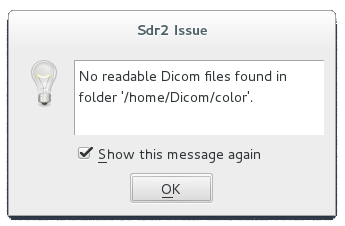
What Sdr2 can or can't read depends on your implementation of
DCMTK.
If Sdr2 is uncertain whether it can read a DICOM serie, it will show:
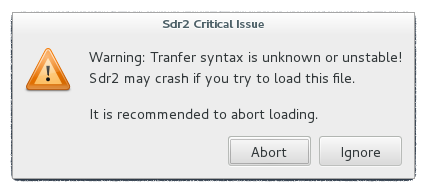
And unfortunately it will crash in some cases.
Main Dialog
Sdr2's main dialog is composed of four splitters.
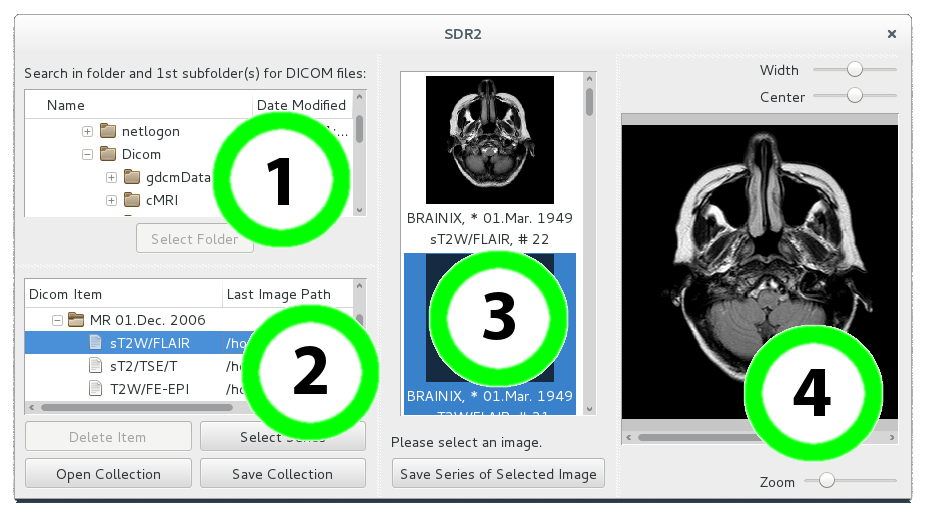
Splitter 1 connects Sdr2 with the file system on your computer.
Splitter 2 allows for selection of DICOM series which Sdr2 has detected in folders.
Splitter 3 provides thumbnails of images with identical series number.
Splitter 4 is a simple preview of a selected DICOM image.
1. Selection of Folders

Please use the  and
and  buttons to expand or collaps a folder.
buttons to expand or collaps a folder.
When the  button is clicked, Sdr2 will search for DICOM files in that folder and the first sub-folders.
button is clicked, Sdr2 will search for DICOM files in that folder and the first sub-folders.
If DICOM files are found in those folders, the
 button will be activated.
button will be activated.
Press this button to sneak into the DICOM headers and transfer readable series into
the series dialog.
2. Selection of Series
The series dialog displays information on DICOM studies and series.
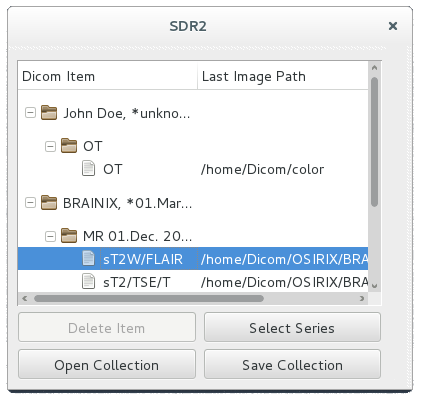
Double click the
 icon
or press the 'Select Series' button to load and preview a DICOM serie.
icon
or press the 'Select Series' button to load and preview a DICOM serie.
You might want to save the current collection of DICOM series. Pressing the
'Save Collection' button will save the description and localisation of series
in the folder tree. If you delete or move DICOM files or folders on your harddisk
this information will not be valid anymore.
Sdr2 will save and read description and localisation
of selected series automatically in 'DICOM.xMiniDcm'.
3. Converting and Saving
The series dialog assumes that DICOM images with identical series numbers
in the DICOM-header belong together. In some cases however this is not case.
That's why thumbnails are displayed.
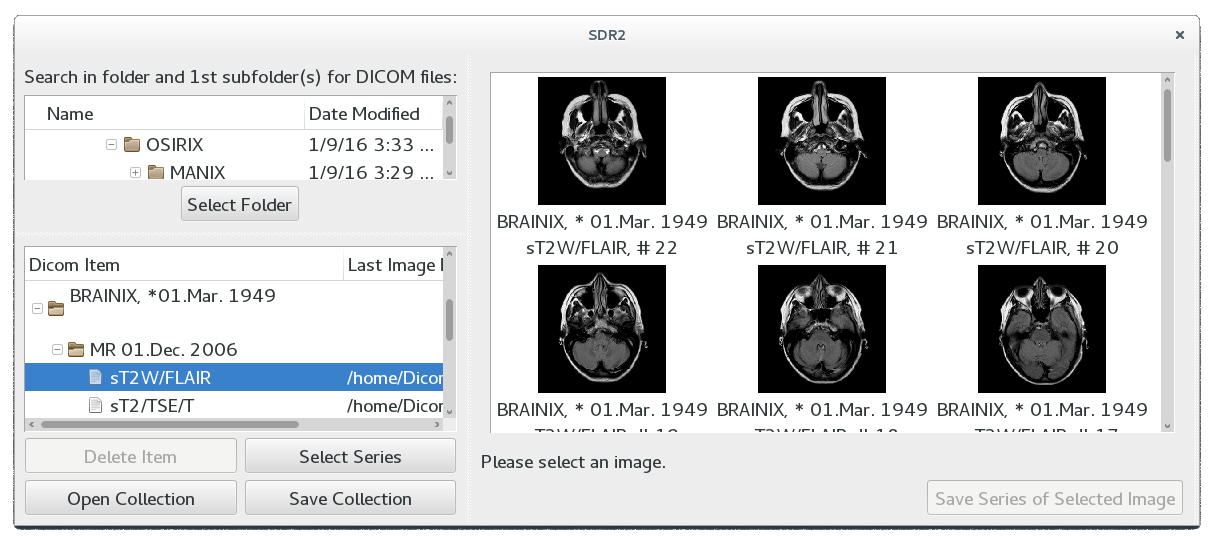 It is mandatory to select (left mouse click) one thumbnail as reference image before a serie can be
converted and saved.
It is mandatory to select (left mouse click) one thumbnail as reference image before a serie can be
converted and saved.
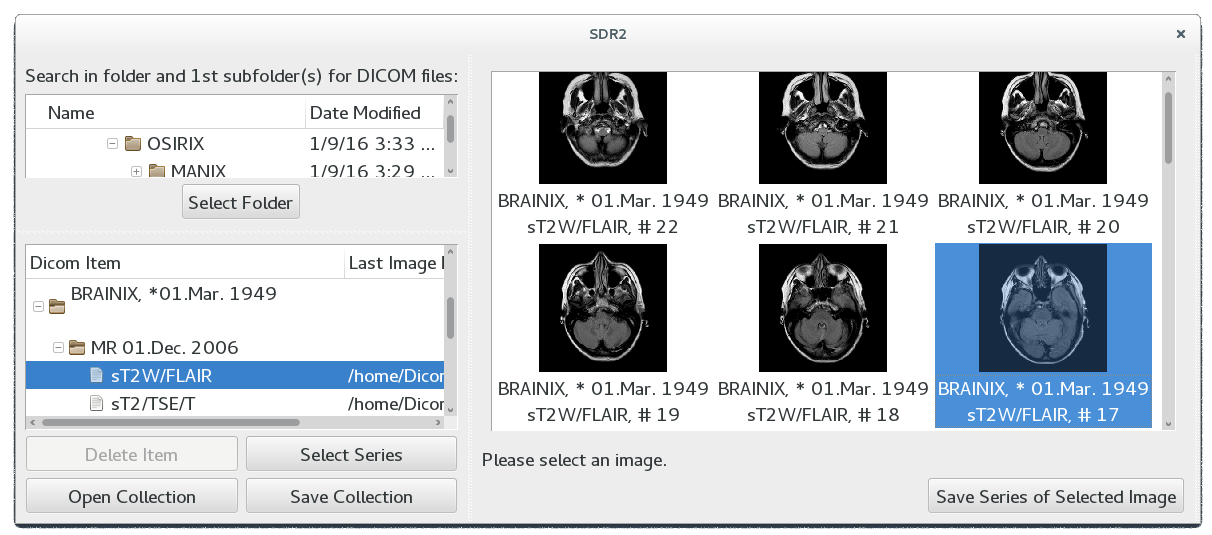
 Double-click on a thumbnail will show some DICOM-header information
and open that image in the preview window (4).
Double-click on a thumbnail will show some DICOM-header information
and open that image in the preview window (4).
Once a thumbnail is selected, the 'Save Series of Selected Image' button will be
enabled.
A left click on this button will open a save options dialog:
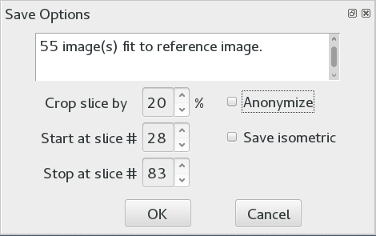
Select your options, left click the
 button and the usual save dialog of your OS will pop up.
If Dicom series are converted to Nifti, spatial information is considered.
But not so when converted to Analyze.
button and the usual save dialog of your OS will pop up.
If Dicom series are converted to Nifti, spatial information is considered.
But not so when converted to Analyze.
Sdr2 is in beta phase. Please report bugs to
Johannes A. Koeppen